Device configuration MiFi
So, you’ve ordered a Q-SIM and a MiFi device but now you don’t know how to configure your device? Then take a look at the instructions for the device configuration for a MiFi here!
Via Computer:
1 Connect the device with the computer (with USB cable) or select the WiFi network of the MiFi device on your computer and enter the password
2 Open a browser on the computer and enter the IP address of the MiFi device (usually: http://192.168.8.1)
3 The Setting page of the MiFi device will be opened. If you are asked to provide a username and password they are both „admin“ by default (unless you changed them previously)

4 Follow the instructions via „Wizard“ or go to „Advanced Settings“
5 Go to “Dial-up” and select “Profile Management”

6 Create a new APN profile with the following settings:
- Profile name: Qynamic
- APN type: Static
- APN: chili
- Username: no entry required (leave field empty)
- Password: no entry required (leave field empty)
- Authentication type: PAP

7 Save the newly created APN
8 Make sure the newly created „Qynamic“ APN is selected
9 Restart MiFi device if mobile data connection can not be established automatically
Via Huawei HiLink App:
1 Download MiFi manufacturers App (Huawei HiLink, available in Appstores)
2 Select the WiFi network of the MiFi device on your mobile device, WiFi Name and PW applicable on reverse side of battery cover.
3 Open the MiFi manufacturers app (Huawei HiLink)
4 Login could require Admin credentials. Username: Admin, PW: Admin
5 Select „Settings“, Setting Icon on the top right. (see picture 1)
6 Select „Network“ in the menu of the app (see picture 2)
- Enable „Mobile data“ (see picture 3)
- Enable „Data roaming“ (see picture 3)
7 Select „APN“ (picture 3)
- Create New APN with „+ New” (picture 4)
- Name: Qynamic
- APN: chili
- all other entries leave blank
- Save and ensure that new APN is set as default
8 Go back to Dashboard Screen of manufacturers App (Huawei HiLink) and choose Device to check connectivity (right of battery sign)
9 Restart MiFi device if mobile data connection can not be established automatically
1 2 3 4 5

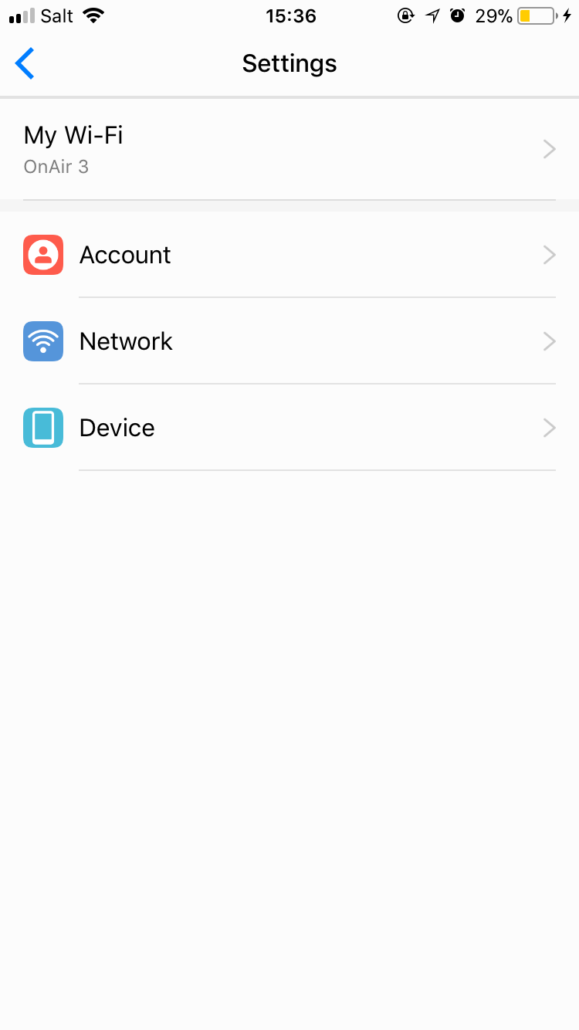


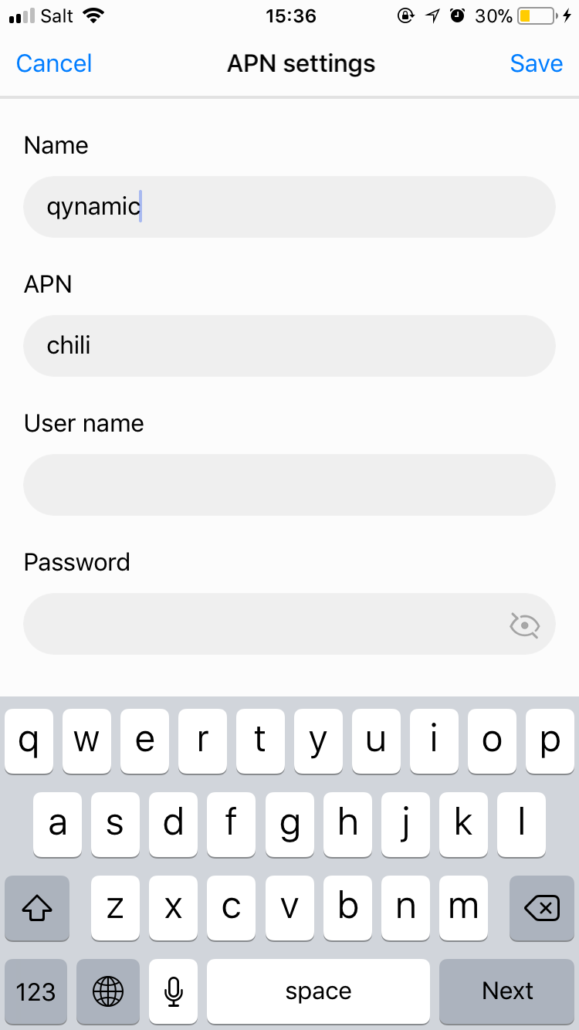
Via manufacturer App:
1 Download MiFi manufacturers App (Huawei HiLink, available in Appstores)
2 Select the WiFi network of the MiFi device on your mobile device
3 Open the MiFi manufacturers app (Huawei HiLink)
4 Login could require Admin credentials. Username: Admin, PW: Admin
5 Select „Settings“, Setting Icon on the top right.
6 Select „Network“ in the menu of the app
- Enable „Mobile data“
- Enable „Data roaming“
7 Select „APN“
- Create New APN with „+ New”
- Name: Qynamic
- APN: chili
- leave all other entries blank
- Save and ensure that new APN is set as default
- Go back to Dashboard Screen of manufacturers App (Huawei HiLink) and choose Device to check connectivity (right of battery sign)
- Restart MiFi device if mobile data connection can not be established automatically




